#
Setting Up Bliss Kiosk Launcher
If your BlissBass builds comes with Bliss Kiosk Launcher, then you have the ability to restrict it’s access to various packages on the device, as well as set specific packages to auto-launch when booting the device into Lockdown mode (Intel Default), or locking the device while in Admin mode (Other Options > Intel - Admin).
#
Lockdown Mode:
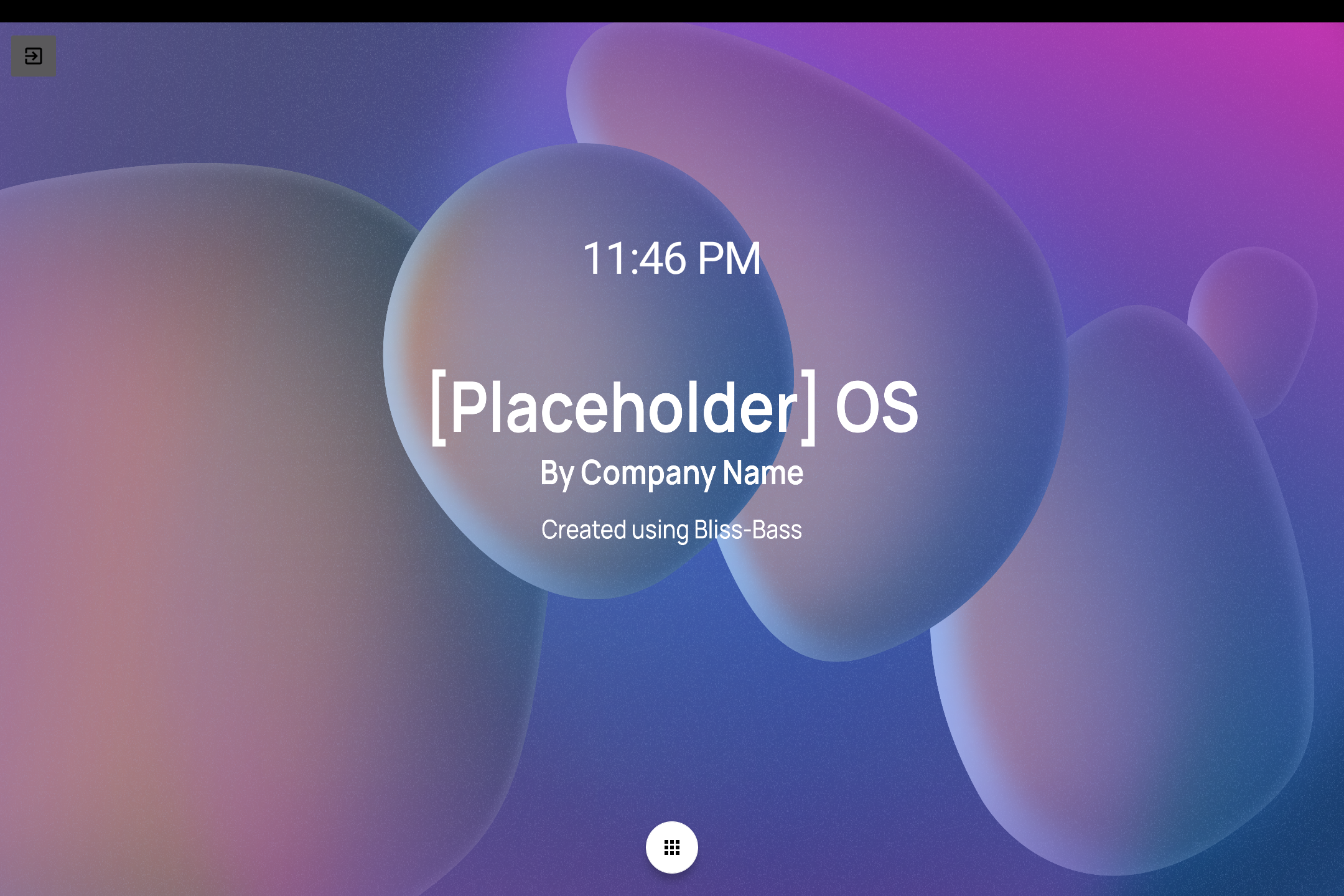
In Lockdown mode, navigation bar, gesture handle and status bar are all disabled. The app drawer will only display allowed packages. Example:
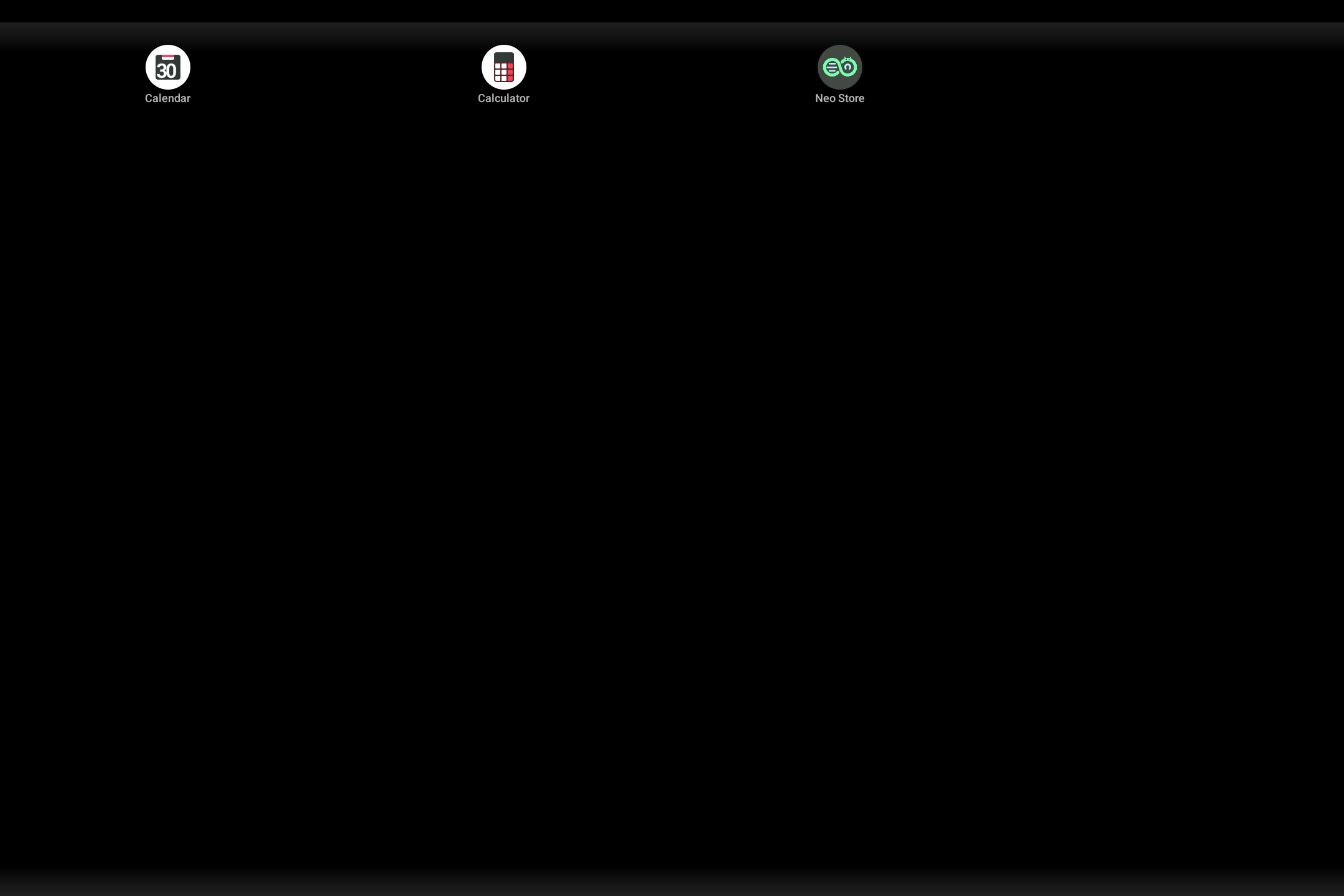
While in Lockdown mode, you can access the Kiosk Launcher Settings by clicking the Exit button, and inputting the maintenance password set (default is: 123):
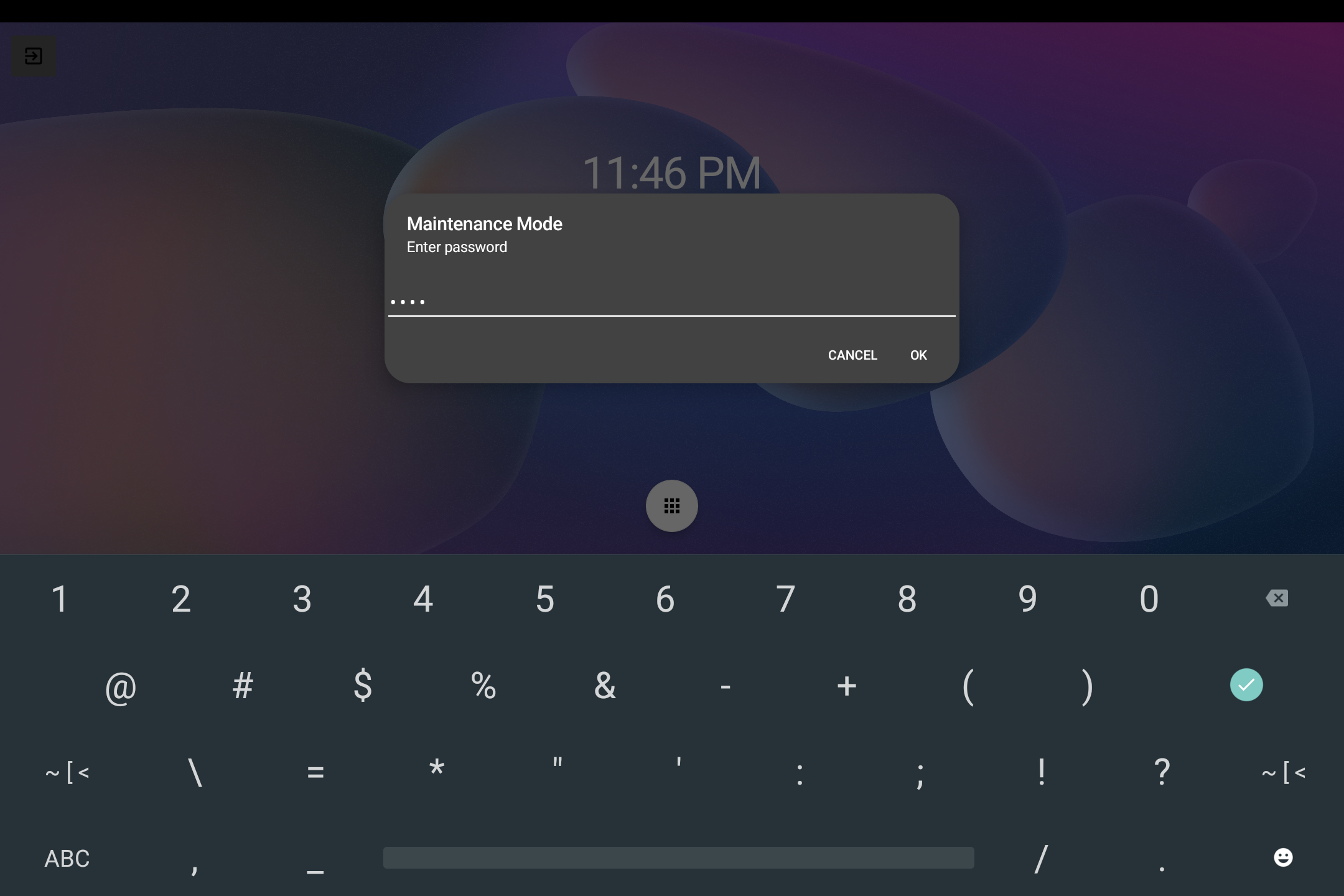
#
Admin Mode:
This mode shows a sprocket next to the exit icon, and depending on boot mode, will also display the navigation handle and statusbar.
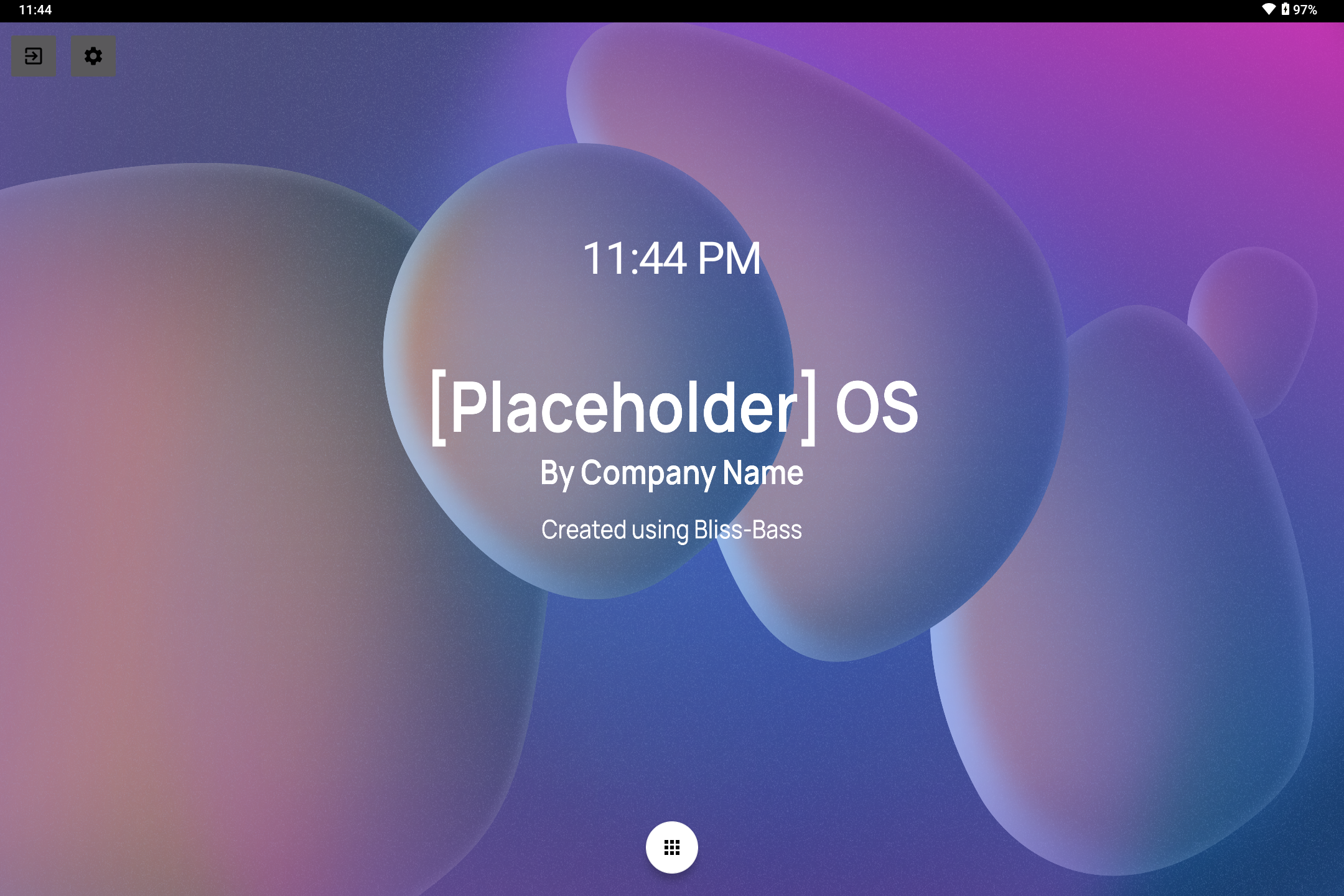
Along with the app drawer containing all packages:
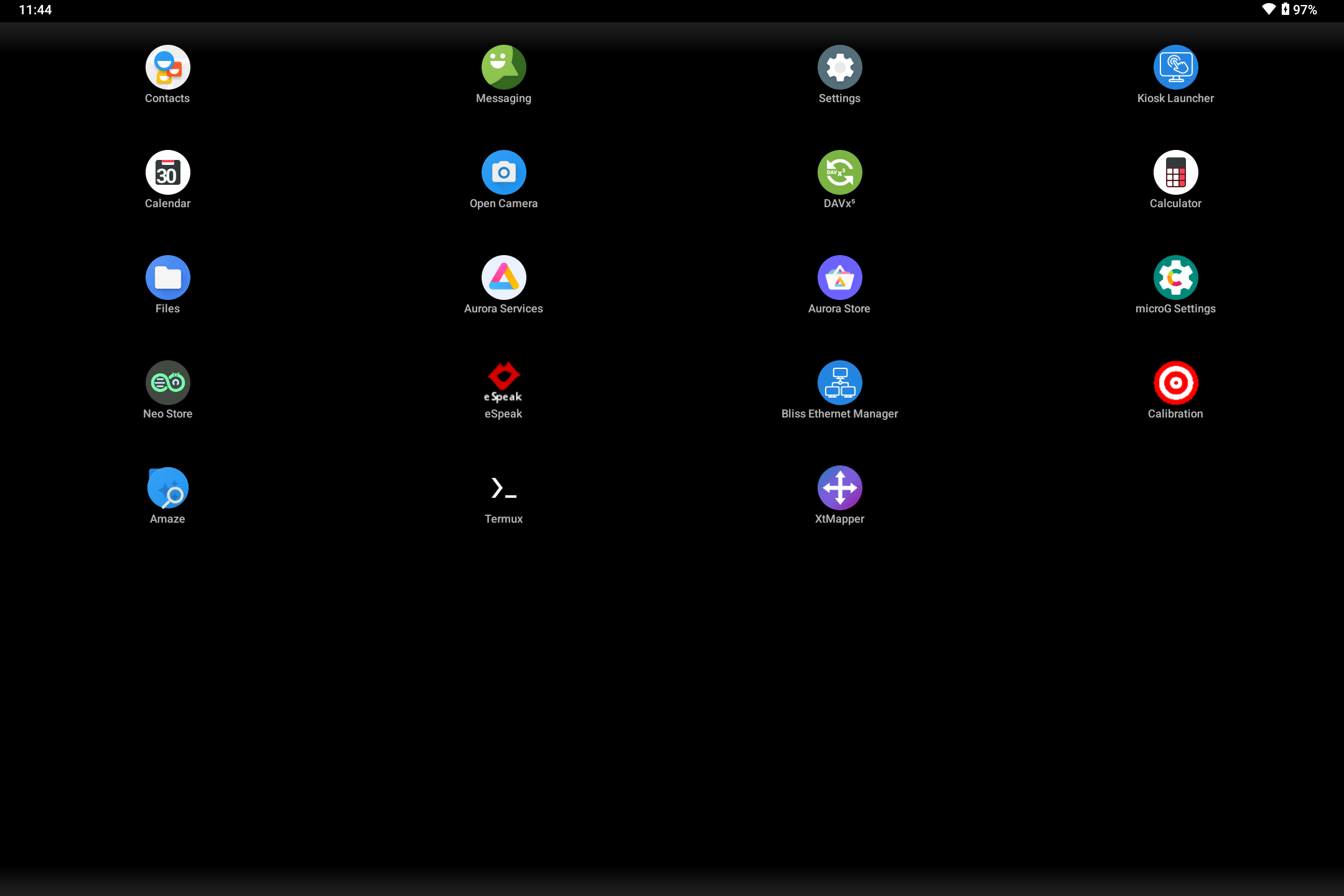
#
Configuration:
Clicking on the sprocket from the home screen will launch the Kiosk Launcher Settings screen:
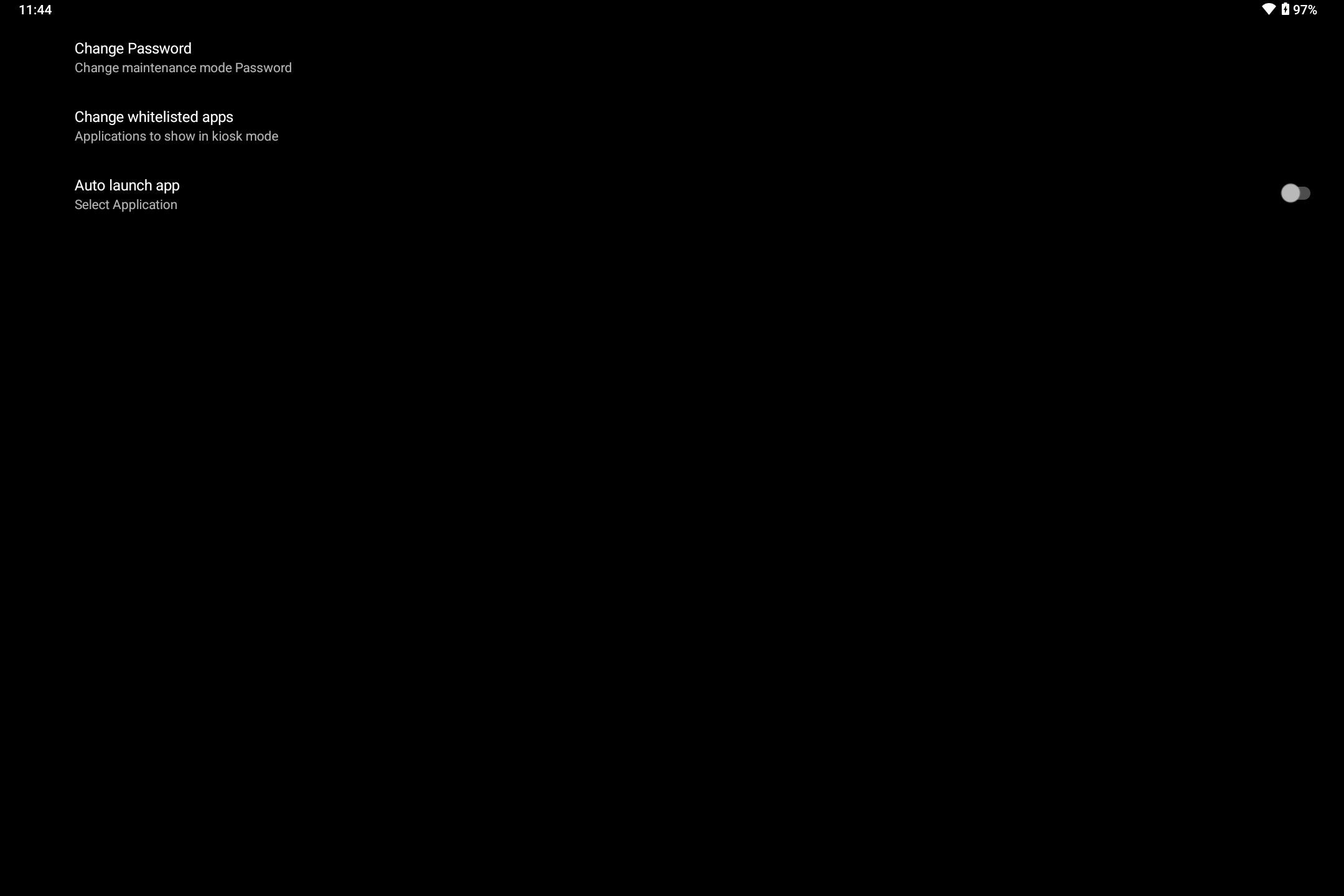
From the settings screen, you can manage the Maintenance Password, Change whitelisted apps, and set which package you want to Auto Launch when Kiosk Launcher starts in Lockdown mode.
You can also test the Kiosk Launcher while within Admin mode to ensure functionality before rebooting to Lockdown mode.
