#
Updating Bliss Bass builds
We support a variety of methods for updating Bliss Bass builds. Our installwe is simular to Bliss OS, but we add a few product focused options and features.
#
Manually - USB Installer
When installed this way, you can easily update to the newest versions of your Bliss Bass by running the USB installer and selecting the EXT4 partition, and select Do Not Format. This will retain the data from the previous install.
#
Manually - USB OEM Update
If you have installed the OS using the Bootable USB installer, then you can also update the OS manually by inserting the USB with the new version of BlissBass on it, and on Grub boot menu, navigate to OEM Install > OEM Update
Once selected, the device will boot into the OEM installer and auto-update the existing OS on the device.
#
OTA - Local Streaming
The UpdateService AIDL allows us to stream an OTA zip from the local device or network attached endpoint.
The UpdaterSDK interface has three main parts: \
#
IUpdater.aidl
interface IUpdater {
void setCallback(IUpdaterCallback cb);
void checkForUpdates();
List<UpdateItemInfo> getAvaliableUpdates();
void downloadUpdate(String id);
void pauseDownload(String id);
void resumeDownload(String id);
void installUpdate(String id);
void cancelUpdate();
void suspendUpdate();
void resumeUpdate();
void importUpdate(in ParcelFileDescriptor pfd);
}
#
IUpdaterCallback.aidl
interface IUpdaterCallback {
void onUpdateCheckCompleted(boolean hasNewUpdates);
void onStatusChange(in UpdateItemInfo update);
void onDownloadProgressChange(in UpdateItemInfo update);
void onInstallProgress(in UpdateItemInfo update);
void onImportStarted();
void onImportCompleted(in UpdateItemInfo updateBase);
}
#
UpdateItemInfo.aidl
parcelable UpdateItemInfo {
String name;
String downloadUrl;
String downloadId;
long timestamp;
String version;
long fileSize;
int status;
int persistentStatus;
int progress;
long eta;
long speed;
int installProgress;
boolean availableOnline;
boolean finalizing;
}You can use the BlissUpdaterSDK-debug.aar from your target app to stream all required update information to the BlissUpdater app and system update engine.
#
Example: UpdaterClient
The UpdaterClient app acts as an example app for interfacing with the BlissUpdaterSDK. The apps MainActivity calls the AIDL methods with each button, and prints out the output in the textbox above.
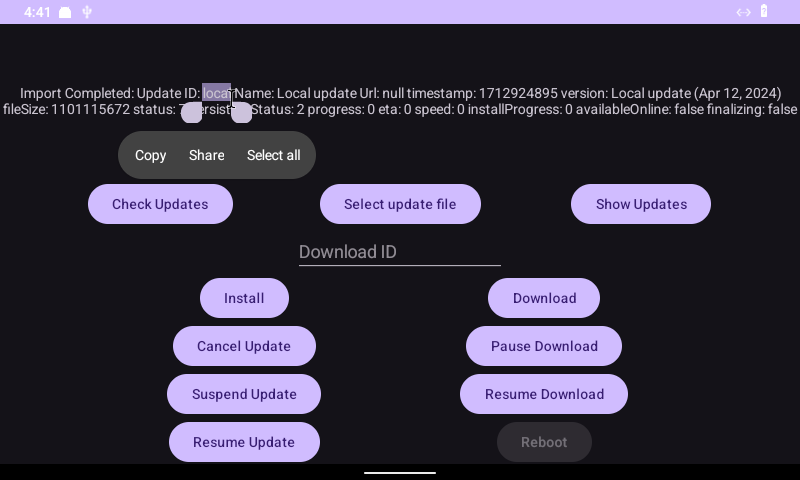
Clicking Select update file will launch the ACTION_GET_CONTENT intent and then the ParcelFileDescriptor will be passed to the UpdaterManager.importUpdate. And the import process is triggered, import results can be observed from callbacks onImportStarted and onImportCompleted
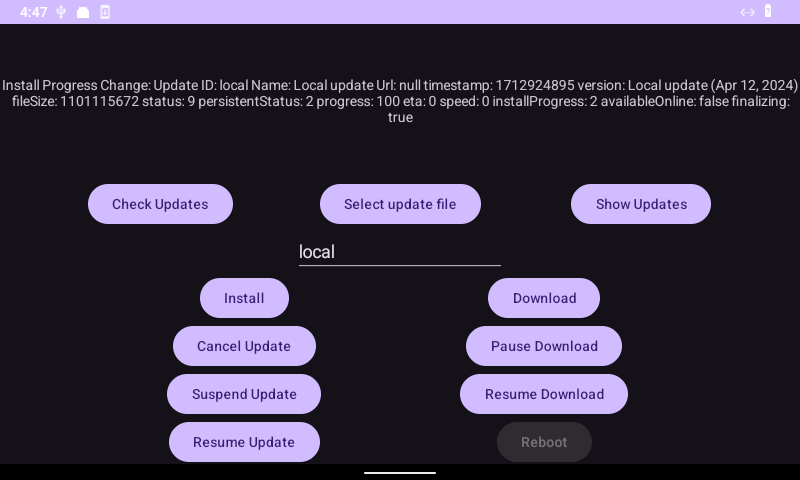
Once the import status is complete, the output will be the imported files information:
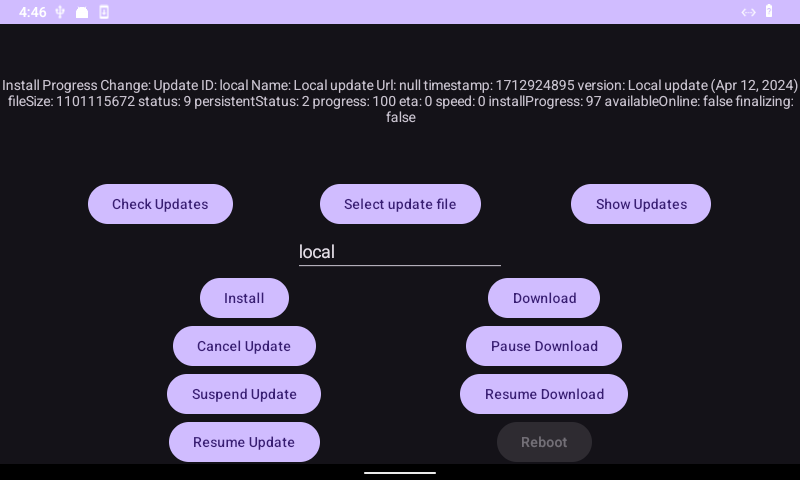
Using the imported ID (in this case, local), we can enter the ID and initiate the Install process:
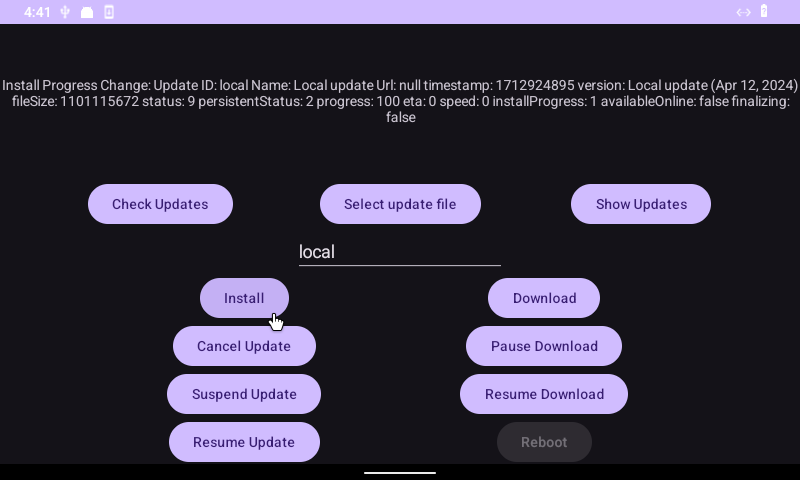
From there, it will also register the updater service notification:
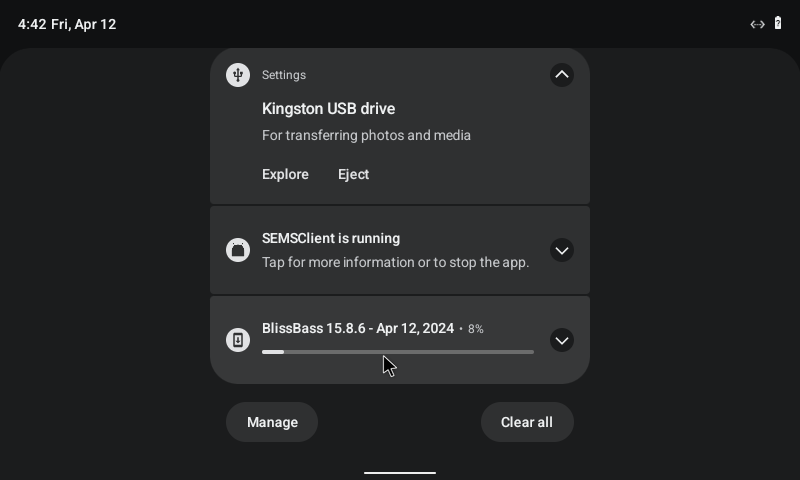
Once the install process starts, it will have a status of 9 and you can track the installProgress percentage.
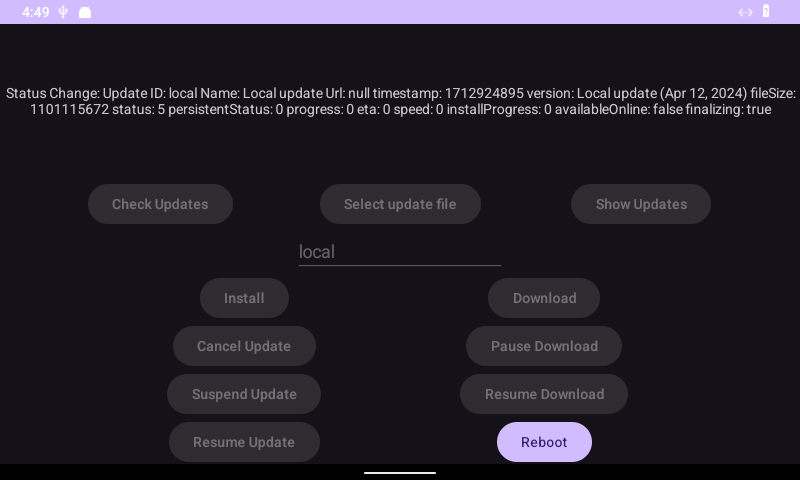
And after that is complete the finalizing process is started and set to true and the installProgress will track the process percentage.
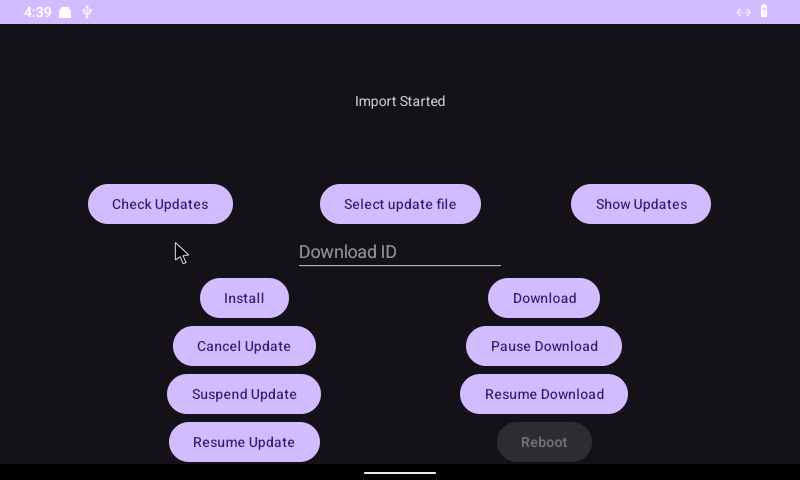
Then after receiving a status of 10 (Installed) or 5 (tmp zip Deleted), then the updater service will trigger for a restart. And we can display that in the example by enabling that action
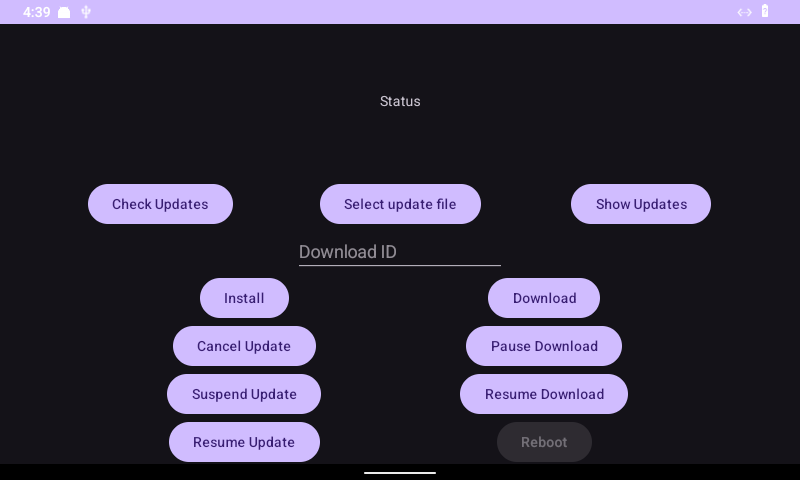
The restart is carried out by the BlissPowerManager:
BlissPowerManager blissPowerManager = BlissPowerManager.getInstance(this);
mRebootBtn.setOnClickListener(v -> blissPowerManager.reboot());
#
OTA - Local Server
By default, testing OTA on an unsecured HTTP server is disabled. In order to test OTA, you will need to setup a secured HTTPS nginx server, or change this line in the Updater package to True: https://github.com/BlissRoms/platform_packages_apps_BlissUpdater/blob/arcadia-next/AndroidManifest.xml#L23
Then recompile BlissBass to disable this security measure.
#
Manually setting OTA URI address:
We do allow the ability to manually set the OTA update URI via kernel cmdline interface. This allows you to set the value only when needed for added security. To do so, you should add the following value:
SET_CUSTOM_OTA_URI- Sets the custom URL for OTA updates
SET_CUSTOM_OTA_URI=https://192.168.1.1/updates/update.jsonOr you can set the following system property via ADB:
bliss.updater.uri
Setprop bliss.updater.uri https://192.168.1.1/updates/update.jsonSetting Up The Server:
On the server, we will need to have it setup as a basic nginx web server, with the OTA update .zip located in the same folder as the update.json, with the updates/update.json file formatted like this:
{
"response": [
{
"datetime": 1698795869,1698793200
"filename": "Bliss-Go-v15.8.6-x86_64-OFFICIAL-vanilla-20231031.zip",
"id": "f017547c509f01b885792faad33b38e2d30380907454e723dcbb257189b8e80d",
"size": 1194109016,
"version": "v15.8",
"variant": "vanilla",
"url": "https://192.168.1.1/Bliss-Go-v15.8.6-x86_64-OFFICIAL-vanilla-20231031.zip"
}
]
}The values are as follows:
- “datetime” - is calculated using the date command. Example:
$ date --date='2023-10-31 19:00' +"%s"
- “id” - is the sha256 value. Example:
$ sha256sum Bliss-Go-v15.8.6-x86_64-OFFICIAL-vanilla-20231031.zip
- “size” - is the size in bytes. Example:
$ wc -c Bliss-Go-v15.8.6-x86_64-OFFICIAL-vanilla-20231031.zip
#
OTA _ Update Status Codes:
UpdaterSDK
public class UpdateItemStatus {
public static final int UNKNOWN = 0;
public static final int STARTING = 1;
public static final int DOWNLOADING = 2;
public static final int PAUSED = 3;
public static final int PAUSED_ERROR = 4;
public static final int DELETED = 5;
public static final int VERIFYING = 6;
public static final int VERIFIED = 7;
public static final int VERIFICATION_FAILED = 8;
public static final int INSTALLING = 9;
public static final int INSTALLED = 10;
public static final int INSTALLATION_FAILED = 11;
public static final int INSTALLATION_CANCELLED = 12;
public static final int INSTALLATION_SUSPENDED = 13;
#
OTA - Dedicated Update Server
ShipperStack
BlissLabs has produced ShipperStack, and that is what we use for our update server needs. You can find more information on how to setup and host on the project documentation page.
LineageOS Updater
The updater we use is also compatible with the LineageOS updater framework. You can also find a version of that that is configured for local web servers as well here
